Manually uploading product bundles to vRealize Lifecycle Manager
Under most circumstances product binaries for vRealize Lifecycle Manager can be downloaded directly (or via a proxy) from my.vmware.com. However, where internet connectivity is not available there is a method by which a local repository can be used . This post outlines the steps required to achieve this.
Firstly, download the relevant (and supported by vRLCM) OVA file from my.vmware.com
SSH to the vRLCM server and create a new directory into which the OVA files will be stored for example:
mkdir /data/binaries/OVA
Upload the OVA files downloaded previously to this directory. The example below uses pscp to upload vRealize Log Insight 4.8 but other methods such as winscp are absolutely fine.
pscp c:\temp\ovafilename.ova root@FQDN:/data/binaries/OVA
Wait until the OVA file has uploaded successfully

Login to the UI of vRealize Lifecycle Manager and navigate to Settings > Product Support and click Add Binaries.

Ensure that ‘local’ is selected as the location type and then enter the path to the OVAs that was created previously.
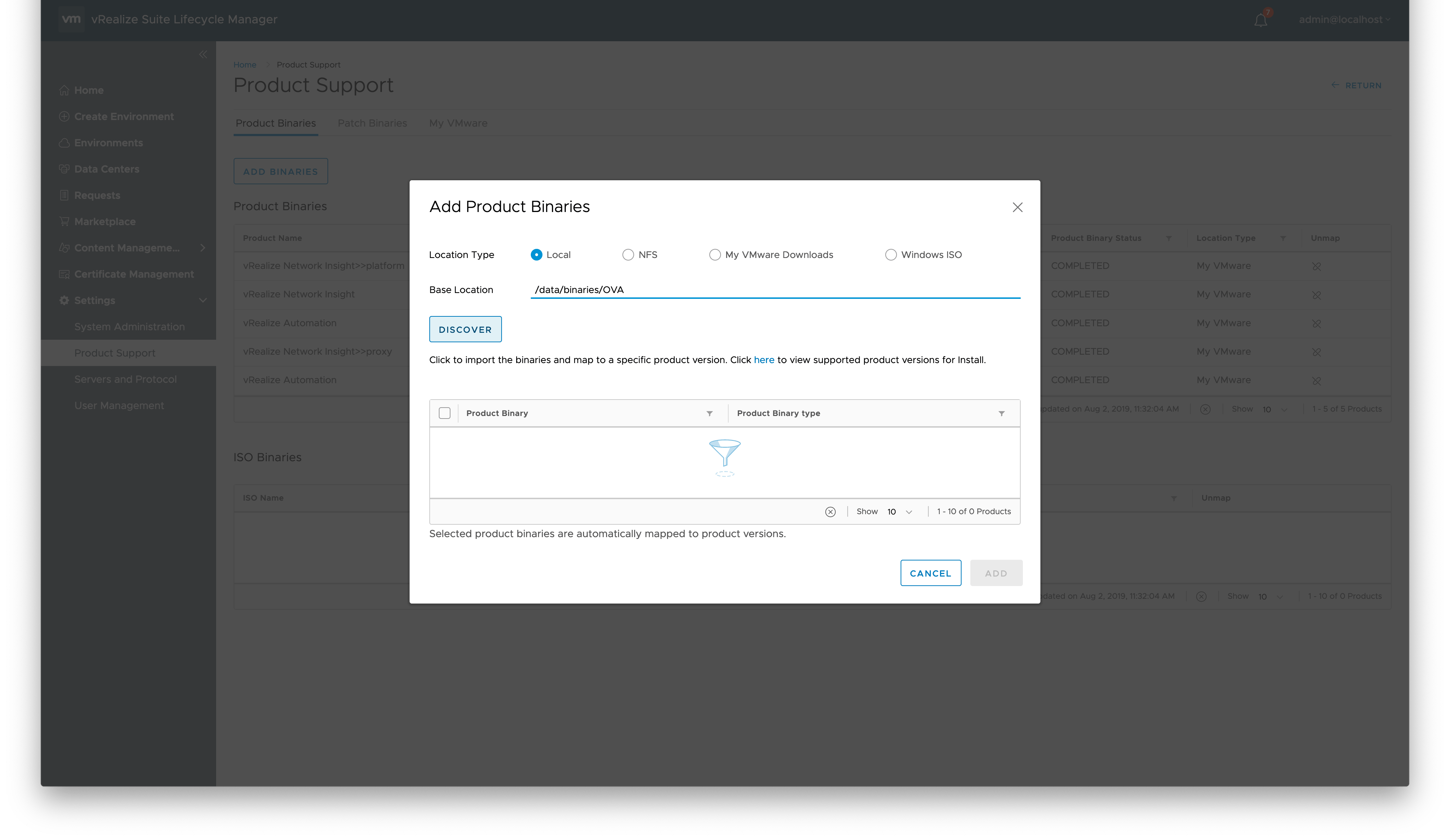
Click the Discover button and then select the products that you want to add to vRLCM and then click Add.

The mapping of product binaries then takes place

Once complete the product will be shown under product binaries and can then be used to deploy into an environment
